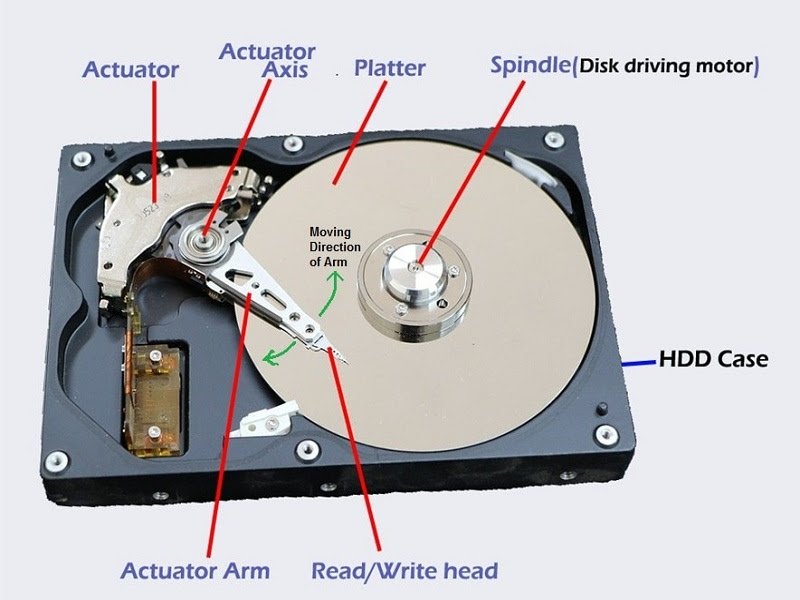electronic devices in summertime.
Summer means traveling, basking in the sunshine, swimming in the nearest body of water, and reveling in the great outdoors. Since we live in a digital world, wherever we go, our digital devices go with us. So while we are having a great time, we must not forget to be kind to our devices. They need protection from extreme weather just as much as we do.
extreme summer weather hazards.
heat.
Due to global warming, heat is increasingly becoming one of the biggest risks of summer months. This year has already seen spiking temperatures across the globe and is expected to be the hottest on record.
This heat and direct sunlight are not only a massive problem for people, but also for electronic devices.
Overheating can cause drive failures and consequently, data loss. Electronic components operate at a specific current induced by a low voltage. The sensitivity of the components means that even a small fluctuation in voltage is dangerous. Excessive heat lowers the electrical resistance of objects, therefore increasing the current.
In addition, a slowdown is a result of overheating. Components can shut down when overheated and the motherboard temperature sensor instructs hardware such as the hard drive and processor to slow down.
Suppose that you leave your cell phone or laptop in your car or under the sun on the beach and go around for a couple of hours - the sun rays can give your devices a fatal burn. If the device exceeds recommended heat limits, it will be literally fried. For that reason, always keep an eye out on your devices and the manufacturer's recommendations. While many electronics are designed to withstand up to 176 degrees Fahrenheit, the recommended temperature limit is 95 degrees Fahrenheit. Some devices will power themselves down to avoid this risk. But consistent high temperatures can lead to permanent damage to your device and data loss.
To avoid overheating and data loss, store your electronic devices in a cool and dry place.
water.
It’s no secret that electronics and water (liquids) don’t get along. As we know, many electronic devices today come in waterproof versions. Because of this, waterproof cell phones make accidental dips in the pool or ocean a little less worrisome. However, if a device is not properly waterproofed, water can be deadly. Cell phones and tablets have multiple access openings that are susceptible to water damage. A quick dip into the water is all it takes for your device or smartphone to short circuit or stop working entirely.
To protect your devices from water, try dry bags that are completely waterproof and inexpensive.
humidity and dryness.
Excess humidity or dry air can exaggerate the effects of extreme temperatures on electronic components.
Keeping electronics in a hot, humid space is a recipe for disaster.
The moisture can create condensation which can cause a short circuit and damage internal parts.
Dry air causes static electricity to build up. Coupled with the increased conductivity from heat, this can cause errant discharges.
summer storms.
Summer storms can bring extreme heat, winds and flooding. This can result in power outages, electrical surges, electrical failure and data loss.
Data loss from power outages is most commonly a result of short-circuiting and subsequent fires from electrical surges.
During a storm, be sure to power down and unplug all electrical cords to disconnect the devices from a potential deadly current.
other vacationtime hazards.
sand.
After a day at the beach, sand always seems to find its way into every nook and cranny. Sand can wedge its way into speakers, jacks, and power cord plugs and cause damage to the internal hardware of your device.
If you find sand in your gadgets, try gently blowing to dislodge the sand. You can also use canned air.
Dry bags that protect your devices from water can also help you keep sand out of your devices.
thieves.
If you need to bring your phone, laptop or other devices with you on your vacation, always keep an eye on them. Be aware that if you stash your device in a back pocket, or leave it on a table while you order your coffee, it could be gone in a flash.
hackers.
Think no thief would want your old MacBook? You may be right, but what about the information stored on it? To keep your laptop secure while traveling, encrypt sensitive files, such as scanned personal or financial documents, business information, password lists, etc. If you use public Wi-Fi networks while traveling, set up a VPN (virtual private network) that will work in your destination country.
Consider installing tracking software such as Prey, which not only locates your stolen laptop, tablet or phone but can even send you a picture of the person using it and allow you to remotely lock down your device.
accidents.
Carefree vacation days can be ruined by clumsiness. A cell phone may slip out of your hands or your laptop accidentally falls to the ground. You can end up with a cracked screen or in the worst case scenario, your device breaks down.
Getting a hard case for your smartphone, tablet, and other devices is a good way to keep them protected from slips, drops, and falls. You should consider upgrading your case to one that is designed to take a hit.
what to do when your device experiences damage.
An improper or panicked response can cause additional damage. Therefore, it is important to know how to best respond.
Do not attempt to power on or charge a laptop, cell phone and other device that has been subjected to heat, water damage, electrical surge or any other damage.
Powering up the device can cause further damage within the device. It is possible that a hard drive which has sustained comprehensive external damage may still be perfectly operable internally. In either case, it’s important to take caution and have the device checked by a professional data recovery specialist as soon as possible.
Do not open, shake,or try to disassemble, or attempt to clean the inside of the damaged device.
Improper handling can make the recovery more difficult and lead to valuable data loss.
Do not attempt to dry out a water-damaged device or expose it to heat.
Messing with saturated electronics could result in electrocution.
Do not place a heat damaged device in a refrigerator or freezer as an attempt to cool it.
Just as extreme heat can cause damage to your device, so can excessive cold temperatures. The sharp drop from hot to cold can lead to condensation which will damage the internal components of the device, rendering it unusable.
Do not attempt data recovery on your own with data recovery software if the device has suffered physical damage. Data recovery software is designed for a device that is not physically damaged.
Consider any available backup data.
Having data readily available can make all the difference. It is important to remember that there’s no time like the present to back up your data. A good backup strategy is the best way to ensure that all is not lost should your devices become exposed to power outages, theft, heat, water or any other damage.
Contact a trusted data recovery company as soon as possible.
They will instruct you on how to best handle and deliver the device. Recovering data from heat or water damaged devices requires a unique set of skills and it is best to trust the experts with recovering any critical data.
the best protection is backup.
While summer weather can not be avoidable, data loss is preventable.
When traveling, it is always wise to back up your travel photos and important data while you are still on the road, just in case your camera, phone or laptop suffer a fatal blow. Bring an external hard drive, or upload your memories to the cloud.
Generally, the best way to protect yourself from data loss in any situation is by using a reliable offsite backup solution. Online backup stores your files offsite, so there is no risk of data loss due to electrical surges, heat or water damage.
When you backup your data on physical storage devices like flash drives or external hard drives, you have to keep them in a separate place from your electronic device, otherwise the same disasters that can cause data loss on your computer, laptop or cell phone can cause you to lose your backed up files.
Take precautions and know that if the unthinkable happens, there are always data recovery options.
If your data is critical, valuable, irreplaceable or exists only on the damaged device, do not risk losing it forever and contact a professional data recovery company immediately, since all physical media issues require treatment in a carefully controlled environment.
Kotar Data Recovery successfully performs data recovery on physically damaged devices in a clean room environment, using specialized tools and techniques combined with over two decades of experience. This enables them to resolve the most complex and specific data recovery problems that their competitors often deem unrecoverable.
can you recover data for free at home.
Due to the enormous amount of data we store, it is inevitable that some will get lost, especially if we don't back it up regularly and diligently.
When faced with data loss, your first instinct would probably be to search online for a data recovery solution. The internet is a source of a lot of helpful solutions but, unfortunately, can also be a bottomless pit of bad advice. Because of this, you need to have deep knowledge about the storage device whose data you’re trying to recover in order to be able to filter between what is useful and what isn’t. Additionally, a single wrong step could cause your data to become completely unrecoverable.
The general rule is that data recovery software can help in the event of accidental file/partition deletion, or other logical problems, while physical data recovery should never be attempted at home.
how data is stored on a hard drive.
Data is stored on a hard drive as a string of numbers which are then converted to binary numbers. Conventional numbers go from 0 to 9, while all numbers are represented as binary numbers - 0 and 1.
A simple example would be a document containing just words, with each letter represented by a number.
Photos are more complex, as each pixel needs to be assigned things like color and brightness.
Videos are even more complex as they are made up of a series of photos while also containing sound.
When you delete a file, you actually delete the master file table reference, which acts as a map to where the data is stored on your drive. The space is then marked as free, ready for new data to be written to it.
Data recovery software scans for file signatures that identify potentially lost files, allowing for them to be recovered, but only if they haven’t already been overwritten.
how do you know if your hard drive is failing.
Symptoms that may indicate a failing drive are:
The hard drive has been dropped. In this case, it is dangerous to power the drive up again, as it may increase the damage.
You get a message from the computer saying that the hard drive is failing, and recommending that you backup your data.
You receive a S.M.A.R.T. error.
The drive starts clicking or making strange sounds.
The computer has been getting slower, and you can hear more hard drive activity.
The computer shows the BSOD (“Blue Screen of Death”) on a Windows PC, or a spinning ball or gray kernel panic screen on a Mac.
The hard drive does not appear to be spinning up, or you have experienced problems following a power surge or interruption.
If it takes an unusually long time to copy files from the drive. The same goes for if your recovery program estimates a completion time of days instead of hours, or you receive a warning such as “the process has slowed due to hardware malfunction” - in this case, it’s best to quit while you are still ahead.
You should not, under any circumstances, attempt a recovery at home if you experience any of the above mentioned conditions because you can make things much worse and reduce the possibility of a successful recovery, even if you take it to a professional data recovery company later on.
Along with that, if you bring the drive to a data recovery immediately after hard drive failure, they can, for example, charge you $200 for recovery, while additional damage caused by DIY recovery attempts can cost you thousands of dollars.
why you should not attempt data recovery on a failed or failing drive.
The drives that have been dropped or otherwise damaged may experience a head crash, with damage to the platters that hold your valuable data. The heads of a hard drive are designed to levitate a microscopic distance above the platters on a cushion of air created by the rotation of the platters. When the drive experiences physical shock, the heads may crash into the platters, which ruins the heads and will likely damage the delicate media as well. If you continue to operate a hard drive with a damaged head, the heads will continue scratching the platters and metallic particulates from the platter surfaces will contaminate the drive. This can make the drive unrecoverable.
For hard drives that haven't been dropped, but are in the process of failing, a built-in feature that is designed to make the hard drive more reliable actually ends up making things worse. During normal operation, hard drives may develop bad areas. Special software on the drive, known as firmware, attempts to move the data to a safe area, and mark the errant sector as “bad”, so that it won’t be used again. This process is known as “sector reallocation.” If a hard drive's head is in the process of failing, it may mistake good sectors for bad ones, and start marking them out and moving the data in an almost continuous fashion. Sometimes the list that keeps track of where the good and bad sectors are becomes corrupted, and data recovery becomes more difficult.
when could you potentially try to recover data on your own.
If you’ve accidentally formatted your drive or deleted files you didn’t mean to, prematurely shut down your PC, or encountered a harmful virus, then you may be able to recover your data using any data recovery software.
Some data recovery softwares work better than others with specific problems to be recovered. Each software solution uses different recovery algorithms to reconstruct data. Research well online before purchasing.
Most data recovery software offer free versions that can be used to recover a small amount of data with no upfront cost. This is usually less than 1GB, which is good for a few photos or documents. If you have to recover larger files such as videos, you will have to purchase a full license.
Important: never install any data recovery software on the same drive/partition that your lost data/files are on.
The software can overwrite the sectors where your deleted data is still on and thus make data recovery unsuccessful.
If the data is important and to be safe, you need to make a clone - sector by sector copy of the drive - and then perform the data recovery on the clone, so that if something goes wrong, you can always make another clone and try a different data recovery process on it.
when you should not try to recover data on your own.
Physical data recovery should never be carried out at home for several reasons:
Hard drives are not designed to be opened, since even a small particle of dust can make your problem much worse, potentially leaving your lost data permanently unrecoverable.
If you attempt your own data recoveryand you unawarely recover data to the same drive, the recovered data will overwrite the hidden files that you are attempting to recover. In case the initial recovery attempt is not a complete success, this will severely limit your recovery options.
There are some basic risks of working on a hard drive that has not been professionally examined and diagnosed. For example: operating a drive with a bad head may cause the drive to eventually fail and become totally unrecoverable.
Therefore, if your data is critical, valuable, irreplaceable or exists only on the failed drive, do not risk losing it forever and do not attempt DIY data recovery. Data recovery on physically damaged devices should only be performed by a professional data recovery company in a controlled environment using special tools and techniques to maximize the results of the recovery.
Kotar Data Recovery has the equipment, expertise and experience to recover data from any make, model, brand or operating system, and from all types of data loss - including physical damage, deletion, reformatting, electronics failure or malware.
SD card.
A memory card is an electronic data storage device used for storing digital media such as photos, videos, and data files - typically using flash memory. It’s usually used in small, portable devices such as digital cameras and mobile phones.
The most common memory card formats today are SD and micro SD.
Since SD cards are used in phones and cameras, they tend to contain valuable files that document our lives.
common causes of SD card data loss.
SD cards can lose your photos and videos for a wide range of reasons:
damaged cameras
reformatted SD cards
corrupt files
accidental file deletion
unsafely ejected cards
electrical damage
cracked cards
water, fire, or other physical damage
how to spot SD card data loss.
The following SD card errors usually indicate data loss:
- card not detected
- card not recognized by the device
- missing photos
- damaged photos (missing pixels, grayed-out appearance, lines running through image)
tips to prevent SD card data loss.
SD cards are great, however, they are fragile and don't like being mistreated.
Although SD card data loss is a common problem, many times it could be preventable.
To minimize the risk of potential failure, you should:
1. transfer photos from the card.
The most critical step in preventing data loss is transferring your pictures and videos from your SD card. If anything happens to your card in the future, you will still have your photos in another safe location.
Keep a backup of your images in at least two different locations. If you have a laptop with you, then the laptop becomes primary storage and the memory cards are secondary storage. If you have a laptop and an external drive, then those two become primary and secondary, while memory cards become tertiary storage.
2. backup cards to a cloud-based system.
Another crucial way to prevent data loss is to upload your images to a cloud-based storage system, such as iCloud or Google Photos. Doing so will allow you to access your photos and videos from any mobile browser, and dramatically decrease the chance of data loss.
3. use the “Eject” command to remove the card safely.
Once you finish backing up your photos on your computer, click the SD card icon and select “Eject.” You can now remove the card without risking accidental deletion or corruption.
4. store your SD card in a cool, dry place.
Hot, cold, or humid weather conditions can damage your SD card. It is recommended to store your card in a cool, dry location and limit the exposure to harsh weather conditions as much as possible.
5. avoid static charges.
If you are in a very dry environment and you wear clothes that gather a lot of static, you should avoid touching memory cards. While the exterior shell of most memory cards is made out of plastic, the pins that connect to devices are made from copper and other materials that conduct electricity. Since electrical components can easily get fried with a static charge, you want to avoid touching them.
6. mark used cards.
Mark or label the SD card after it was used to make sure you don't format a used card with the photos you need. While you can recover photos from properly formatted cards, the images you had before are not recoverable if you write anything over the formatted card, especially if you fill up the card with new images.
7. replace SD cards every few years.
Keep in mind that with any storage type, the question is not “if”, but “when” it will fail. SD cards fail and the more you use them, the more likely they are to fail at some point in time. Make it a good practice to replace them every so often. Also, keep in mind that new memory cards are most likely going to be much faster and potentially even more reliable compared to your old cards.
what to do when your SD card becomes corrupt.
To maximize the possibility of photos and videos recovery, you should:
1. stop using the card.
If you have inadvertently deleted images from your SD card or prematurely formatted the card, stop using that card. When you delete a file or reformat an SD card in your camera, the index information for those images is removed. However, the original image files usually are not deleted. To maximize your chances of recovering deleted files, don’t write any new data to the card until you have tried to recover the deleted files.
2. do not format the SD card.
Formatting your SD card may leave your images intact, though some cameras may wipe the data during a format and recovery isn’t guaranteed.
3. turn off your camera or smartphone.
This will prevent any future activity from damaging the card further.
4. remove the SD card from your device.
Carefully remove the SD card from your digital camera or smartphone. Try not to force the card if it appears stuck. You don't want to cause any more physical damage.
5. now you can try to use a data recovery application.
If the SD card is readable by your computer, you can try to download a data recovery application. The data recovery software will scan the entire card looking for images and data files that are still intact and haven’t been overwritten. These files aren’t visible in your operating system but can be retrieved by data recovery applications.
Searching for memory card file recovery tools online may lead you to results from dubious sources and questionable quality. Many memory card manufacturers provide their data recovery tools (either free or paid), but unfortunately, less reputable applications often obscure them in online search results.
Here are some proven data recovery applications from the biggest memory card manufacturers:
Lexar - a free Lexar Recovery Tool can recover various deleted file types on memory cards and USB flash drives.
Sony - a free file rescue tool called Memory Card File Rescue, designed specifically for Sony memory cards.
SanDisk - to recover deleted files, they recommend SanDisk RescuePRO and RescuePRO Deluxe from LC Technology. The trial version will only preview the found files. Actual recovery requires purchasing a license.
ProGrade Digital - they offer Recovery Pro, a file recovery application. The trial allows you to see files that can be recovered, but actual recovery requires purchasing a license.
Delkin - they also partner with LC Technology for file recovery software called PHOTORECOVERY. A demo version offers a preview of files that can be recovered. Actual recovery requires a license purchase.
Transcend - they offer a free data recovery application called RecoverRx.
Windows File Recovery - Microsoft provides a free application for Windows 10 or later, called Windows File Recovery that may be able to recover deleted files.
You don’t necessarily need to match the data recovery application with the card brand. Many applications will find deleted files on other manufacturers’ cards.
6. find a data recovery specialist.
When your SD card is physically damaged, it may no longer be readable by a computer. So, if your computer or laptop doesn't recognize your SD card, first try it on a different computer. Sometimes it's the reader at fault, not the card. If it is still not recognized, don't try to fix your SD card yourself. The last thing you want is to damage your SD card further or accidentally delete more photos. Instead, secure the SD card in its plastic case, a small bag, or a box and send the card to a professional data recovery company that has the specialized tools needed for accessing the data.
if you’re planning a photo trip.
Photos and videos capture the precious moments in time that together create a story of feeling, beauty, and life.
In 1987, in order to recognize the role photography plays in modern society, May became National Photography Month.
If you are a photo enthusiast, follow these tips to avoid any unpleasant surprises and painful photo loss:
- check all your gear before you go on a trip (make sure everything is in working order)
- update the software on your laptop
- be sure to have outlets for all your electronics – laptop, phone, battery charger
- if you’re going to a foreign country, be sure to have the right adapters
- bring enough memory cards so you won’t have to format while on your trip
- and last but not least - backup. If possible, bring an external hard drive to back up your precious images each day.
Unfortunately, no matter how planned our security measures are, most of us will at some point encounter SD card data loss which can be extremely stressful. Photos and videos document unique moments in our lives and when your SD card becomes corrupt and loses your irreplaceable images, you may feel like your memories have been lost along with it. For a professional photographer, sudden data loss can also mean weeks of lost work, which can have a serious economic impact on their business.
Kotar Data Recovery has extensive experience in recovering data from damaged SD cards. We pay special attention to privacy, safety and security. Our professional data recovery services include free shipping, free evaluation and a no data, no fee guarantee.
fake SSD.
Solid-state drives (SSDs) are the go-to storage device for the modern consumer. They are small, compact, fast, and less susceptible to physical damage due to the lack of moving parts inside.
But as SSDs have become more widespread, fake SSDs are starting to appear more often.
Unfortunately, a number of fake SSDs are being sold at low prices online. Because they look so genuine, many people buy these products and put the data they store on them at risk.
Fake SSD users encounter two main problems:
- the actual drive's capacity is far different from the claimed one
- the drives use downscale chips that can't provide the appropriate level of data safety
Fake data storage devices pose a threat to both corporate and individual computer owners as they may easily corrupt sensitive information, overwrite data, and cause permanent data loss.
inside a fake SSD.
In our work, we’ve seen a few fake SSDs over the years.
Usually, customers came to us after they started noticing that their data appeared to be going missing.
That happened because inside a 2TB SSD, instead of an original circuit board with two terabyte memory chips, there was a smaller USB stick with multiple cheap USB flash drives glued together and an aluminum block for additional weight.
In addition, the built-in USB stick was reprogrammed not only to display a capacity of 2 TB, which is much more space than its real capacity, but also to behave as if it actually had that capacity.
The result is that every time the USB stick memory was exceeded, any new data added was replacing the old saved data, and any data that had been previously saved was overwritten.
how to spot and avoid a fake SSD.
- buy branded products.
When buying storage devices, you should buy branded products from a trustworthy seller online.
Keep away from nameless data storage devices and little-known vendors.
SSDs manufactured by renowned companies come with a warranty and proprietary solutions preventing user data from corruption and loss.
- pay close attention to the labels and their shape.
Brand products usually come with lots of specific labels and stickers. Scammers know that. That is why fake data storage devices contain stickers that look familiar and as realistic as possible.
Fortunately, there are a few things to look out at product labeling in order to recognize fakes.
If the stamp is blurry, unclear and not neatly aligned, it could indicate a fake SSD. Fake SSDs usually have pale rectangle labels that have no glossy finish.
Further on, fake data storage devices usually have no special prints with 3D effect on the back.
Also, a brand logo may look different. When in doubt, try to google for actual brand logos in order to see the difference.
- check serial numbers.
Branded SSDs will have serial numbers that can be checked on the manufacturer’s website. If the serial number of the SSD is not recognized, the SSD is probably a fake.
- check the read/write speed and storage capacity
A fake SSD will probably have reduced read/write speeds, a smaller storage capacity, or more likely a combination of the two. However, even an SSD with a seemingly verified storage capacity may not actually be able to store that much data, since it is possible to reprogram the controller chip to display a higher capacity. You can use software such as Smartmontools (S.M.A.R.T. Monitoring Tools - Disk Inspection and Monitoring) to display information relevant to the drive such as read/write speeds, storage capacity, and serial number to determine whether the SSD is fake.
- check the price range.
Additionally, you should check for an average price range of the product you are interested in to get an idea if the product is genuine or not. When you think that an offer or a price of an SSD is too good to be true, compared to others with similar specifications, the chances are that the product is most likely to be a fake. If you end up buying a cheaper than average storage device, there is a very high risk that you will lose the data you store on it with no chance of recovery.
- touch and feel an SSD.
You could check the feel of the SSD in your hands. A genuine SSD will feel sturdy and well-made. On the contrary, a fake SSD will feel flimsy.
To avoid an unpleasant experience and prevent critical data from corruption and loss, rely on your common sense and choose only proven data storage solutions.
There is a very high risk that you will lose the data you store on a fake SSD.
Nobody can guarantee a successful data recovery from fake data storage devices, especially if the data is overwritten.
However, if the data is critical, it is worth a try.
Kotar Data Recovery Lab is equipped with advanced tools, techniques and expertise to recover your critical data that has often been deemed unrecoverable by other data recovery companies.
world backup day.
World Backup Day is on March 31st.
In 2011, digital consultant Ismail Jadun conceived the idea when he saw a Reddit post by a tech user who had lost his hard drive and wished someone had reminded him to back up the data.
The original idea for the March 31st date was a humorous reference to April Fool's Day on April 1st which symbolizes the idea that you would have to be a fool not to backup your data.
It’s a day for people to learn about the increasing role of data in our lives and the importance of regular backups. It’s also a day to talk about the enormous task of preserving our increasingly digital heritage and cultural works for future generations.
The day also raises awareness of the various ways data is at risk if not backed up from devices, being hacked or stolen, to accidental deletion and viruses.
Therefore, world backup day should be on our mind every day.
what is backup.
When you back up your data, you're making a second copy of anything and everything that you don't want to lose. Should something happen to the originals, you can restore the backups to your computer or phone with a backup service.
Technically, a backup just refers to any piece of data that exists in two places. The primary purpose of a backup is to have a recovery plan should the primary data become inaccessible, so it's common to keep backups offsite like online or, at the very least, on a second hard drive, even another internal one.
why should I backup.
In this modern digital w orld, we depend more and more on data. Unfortunately, there are hundreds of ways to suddenly have things go terribly wrong.
There’s nothing more traumatizing than losing your phone, or having your hard drive crash, and having hundreds of valuable and irreplaceable documents, a college paper or your cherished family photos, suddenly disappear and you can’t figure out how to recover it.
Losing files is way more common than you’d think. One small accident or failure could destroy all the important data you care about.
You may feel your computer is safe, but 1 in 10 of all computers, including household and business computers, are infected with a virus that may suddenly cause all of your data to be gone.
Even more so, many of us live from our phones. Whether it’s for business, or just personal use, these electronic devices often contain gigs of valuable documents, pictures, videos, and music.
Yet, research shows that 1/3 of people have never backed up their data.
Therefore, we can't stress enough the importance of routine data backup. It’s a lot easier to take the steps to prevent losing your data than it is to recover it after something happens.
tips for backing up your data.
Unfortunately, every day businesses and individuals lose their information for good simply because they fail to follow one of the most basic of data related tasks: backup.
The good news is that backup isn’t that hard to do right. The hardest part is just getting around to doing it properly, or even at all.
Here are some simple tips that will help you to keep both your work and your home data safe.
follow the 3-2-1 rule.
Having your data stored in multiple storage spaces will keep it more secure, especially if one storage space fails, for example, if your external hard drive is lost or broken. Following the 3-2-1 rule is very simple and will ensure that your data is properly backed up. The rule states that you should have 3 copies of your data, 2 acting as backups and 1 acting as the master copy. The master copy will be the one you will be typically working and reading from; in terms of a computer this is the internal drive. The two backups should ideally be done in different forms of media, one of them acting as a local backup while the other is being kept off-site. External drives are typically the media of choice for local backups, while cloud storage is usually selected as the offsite backup.
choose the right option for you.
There is no one-size-fits-all approach when it comes to data backup. External hard drives are a physical unit you plug directly into your computer. They can be used with a variety of devices so you can access your data anywhere. What you end up choosing will depend largely on your needs, desires and overall lifestyle. External SSDs can offer its users great portability and performance, all packed in very small dimensions. On the other hand, people who value high storage capacity more than speed, might find external HDDs their ideal solution. Cloud-based storage, on the other hand, is completely digital. It can be used across multiple devices. Using consumer services like iCloud, you can send your data across the Internet to a data center, where your information is stored in their storage arrays. There are relatively inexpensive monthly or annual subscriptions for the service, and you don’t have to buy any hardware.
set it and forget it.
Cloud-based storage and external hard drives both give you the option to set up automatic data backups on a recurring basis. This way, even in case of an emergency, you won’t have to worry about the last time you backed everything up.
protect against cyberattacks.
Unfortunately, the increase in technology use has also caused an increase in cybercrime. Backing up your data helps secure your information if your device becomes compromised. You’ll also need to make sure you’re running the latest antivirus software.
test your backup.
One of the worst things that could happen is finding out in the midst of an emergency that your backup isn’t working properly. Remember that you haven’t really backed anything up unless you can actually restore it. We’ve helped numerous people over the years who’ve made backups regularly and carefully, but weren’t able to get back the files they wanted when they needed to. Therefore, you should test your backups by scheduling and running some "restore drills” to get an idea of how long it takes to get the backup ready for restoring, how long it takes to restore all files, how easy it is to recover a specific file among your entire backup, and how reliably and seamlessly the process is running.
don’t put it off until tomorrow.
Remember Murphy’s Law? “In any field of endeavor anything that can go wrong, will go wrong”. Your computer systems and devices are not an exception to the rule. Regardless of how reliable and safe you think they are, there is always a chance you might lose your data without the possibility of recovering it. The only backup you will ever regret is the one you didn’t make.
your data is more valuable than your device.
Hardware is cheap and getting cheaper, while your data is getting more expensive or even priceless.
If something goes wrong, you can get a new computer or phone, but you can't replace the term paper you spent weeks on writing, years of collection of music and movies, video of your child’s first steps, or critical business data.
Let's make this year's world backup day a day when we finally stop saying, “I’ll do it tomorrow,” and make sure all our precious digital documents are protected.
Unfortunately, unforeseen things can still happen.
If anything goes wrong and you experience a data loss emergency, at home or at work, Kotar Data Recovery can recover your data from any device, any situation, any time.
evolution of the HDD.
1950s - the beginnings
The world's first HDD was invented in 1953 in IBM’s laboratory in San Jose, California and then patented in 1956.
The IBM 305 RAMAC was the first commercial computer that stored data on a moving-head hard disk drive.
It consisted of two independent access arms that moved up and down to select a disk, and in and out to select a recording track, all under servo control. RAMAC 305 came equipped with fifty 24-inch platters and had a total capacity of 5MB. IBM touted the system as being able to store the equivalent of 64,000 punched cards. It was the size of two large refrigerators, weighed over a ton and cost $10,000 per megabyte.
IBM continued to lead the development of hard disk technology over the next couple of decades.
1960s
In 1961, the IBM 1301 Disk Storage Unit was released, which featured a separate arm and head for each recording surface, significantly reducing maximum access times. The IBM 1301 was also the first hard drive which utilized heads that floated on a thin layer of air, which allowed the heads to be kept closer to the platters, improving efficiency. The drive’s capacity was drastically increased, offering up to 205 MB, depending on the number of platters installed. However, the 1301, like all of the early hard drives, was incredibly expensive. It could be leased for $2,100 a month, or purchased for $115,500.
In 1963 the IBM 1311, the world's first removable HDD was introduced. It contained 6 removable disks and could hold 2.6MB of data. It was about the size and shape of a top-loading washing machine.
In 1964, the IBM 2311 was the first standardized disk drive which could be used across multiple versions of the IBM System/360 mainframe computer system.
In 1967, both Hitachi and Toshiba entered the HDD industry.
In 1968, Memorex came onto the scene with Memorex 360, a hard drive compatible with IBM systems. This was the first company separate from IBM to produce an IBM-compatible disk drive and the first time there was real competition within IBM’s relative dominance of the industry.
1970s
In 1970, Western Digital was founded in California.
With IBM 3330 in 1970, IBM managed to combine all the components of a hard drive into a much smaller casing. It was also the first model with error correction built into the hard drive to tolerate smaller imperfections of the disk surface.
In 1973, the IBM Winchester Drive was introduced. Winchester drives came standard with lubricated platters, low-mass heads, all housed within a sealed assembly. The fundamentals of this design were standard until 2011. It was originally named after the Winchester 30-30 rifle because it was supposed to come with two 30MB spindles.
In 1977, the first RAID assembly patent was filed.
The Seagate company was founded in 1979. The same year IBM introduced "Piccolo", the world's first 8-inch HDD.
1980s - introduction of PC
The 1980s saw the introduction of the PC, with manufacturers like Hewlett-Packard, manufacturing hard drives compatible with minicomputers. Microcomputer was formerly a commonly used term for personal computers. But hard disk drives for use in PCs were initially quite rare, due the still incredibly high cost. Hewlett-Packard’s 7935 HDD cost around $27,000. PCs typically utilized floppy disks or cassette tape drives, both as secondary storage and as transport media. By the late 1980s, hard disk drives had decreased in cost and were standard on most PCs. They continued to get smaller.
In 1980, IBM released the 3380, the world’s first gigabyte capacity HDD with 2.5GB of storage. However, the cost was still incredibly high at $40,000 and it also weighed more than 500 pounds.
That same year, Seagate introduced ST-506, the world's first 5.25-inch HDD for use in microcomputers. It could store 5MB of data and was priced at $1,500.
In 1983, the world's first 3.5 inch HDD was produced by the Scottish company, Rodime. The drive had two platters and could store 10 MB of data.
In 1985, Control Data, Compaq, and Western Digital came together to create the first 40-pin IDE interface.
1986 saw the introduction of the SCSI interface standard, which was used by Apple’s Mac Plus computer.
In 1988, PrairieTek introduced the world's first 2.5-inch hard drive, designed for use in notebook computers. It had a 20MB capacity on two disk platters.
1990s - portable computers
Throughout the 1990s, hard disks continued to sell more units, and decrease in size.
In 1990, Western Digital launched their first 3.5-inch IDE drive.
In 1991, the Integral Peripherals Mustang 1820 was introduced, the world's first 1.8-inch HDD.
In 1992, Seagate produced the first shock-sensing hard drive. Due to the fragility of hard drives, this was a very useful invention. The same year, Seagate also delivered the first 7200 rpm hard drive, a 2.1GB Barracuda.
In 1997, IBM produced 16.8GB “Deskstar 16GP Titan, the first hard drive to use giant magnetoresistance (GMR) heads that are typically used in modern disk drives.
In 1998, IBM released the Microdrive with 340GB of data stored on a single 1-inch platter.
turn of the millennium.
In 2000, Maxtor acquired Quantum, making them the largest hard drive manufacturer in the world. Although, in just six years, Maxtor would be completely bought out by Seagate.
In 2003, Seagate released the first serial ATA or SATA drive.
The same year, IBM sold its data storage division to Hitachi and exited the HDD development industry.
In 2005, Hitachi developed the first 500GB drive.
In 2006, Seagate acquired Maxtor and produced the first 750GB HDD.
In 2007, Hitachi developed the world's first 1TB HDD.
That same year, Seagate and Samsung introduced the first hybrid drives that promised some of the performance of a solid-state drive with the capacity of a mechanical drive. They were bigger than an SSD and faster than a plain-old mechanical drive.
In 2008, the first 1.5TB hard drive was unveiled by Seagate, once again taking the lead.
In 2009, the first 2TB hard drive was introduced by Western Digital.
Capacity of hard drives really started to take off and continued to increase towards the end of the decade.
2010s
Over the years, technology has evolved, our lifestyle has changed, and we needed more and more data storage capacity.
In 2010, the first 3TB hard drives were released in a collaboration between Seagate and Western Digital.
In 2011, the first 4TB hard drive was introduced by Seagate.
In 2012, HGST, after being acquired by Western Digital, announced the first helium-filled HDD.
In 2013, Seagate introduced the first 5TB HDD.
The same year, HGST announced a 6TB helium drive for enterprise applications.
In 2014, Seagate released the first 6TB and 8TB non-helium drives.
In 2015, HGST officially shipped the world’s first 10TB HDD.
2016 marks the 60th anniversary of the hard disk drive.
In 2019, Seagate ships the world's first 16TB HDD for data centers and raises the bar for NAS drives.
The decade saw the decline of hard disk drive sales and gradual increase of solid-state drives which offer higher speeds and increased durability due to their lack of moving parts. Hard drive shipments peaked in 2015, and fewer were sold every year after.
2020s
In 2020, Seagate shipped the first 18TB.
In 2021, the first Seagate 20 TB HAMR drives were released.
Also, Western Digital introduced 20TB HDD with OptiNAND Technology, the new storage architecture that optimizes and integrates HDDs with iNAND® embedded flash drives.
In 2022, Seagate and WDC are expected to provide general availability of dual actuator HDDs that double the data rate out of the HDD.
Seagate has projected 30TB HDDs by 2023, with 50TB HDDs possible by 2026.
Historically, more than 224 companies have produced HDDs. Today, most hard drives are produced by only three manufacturers: Western Digital, Seagate and Toshiba.
There have been huge changes in physical size, storage space and price of hard drives over time.
65 years on, hard drives are virtually unrecognizable from their very first models. The hard drive has transformed from an excessively expensive room-sized appliance capable of storing just a few megabytes of data, to an affordable pocket-sized device that can stash terabytes.
the future of HDD.
HDDs unit shipments and sales revenues continue to decline due to SSDs. SSDs are replacing HDDs in applications where speed, power consumption, small size and durability are important. Along with these, the cost per bit for SSDs is falling, and the price premium over HDDs has narrowed.
However, SSDs can’t yet compete with the capacity and performance of HDDs. It is worth mentioning that, for the first time in recent years, unit shipments of hard disk drives demonstrated a positive dynamic in 2021 which saw an all-time record of these shipped due to demand from operators, exascale data centers and cryptocurrency miners.
In the future, hard disks are set to expand the storage capacity with the help of new techniques (microwave and heat-assisted magnetic recording, or MAMR and HAMR), collectively called energy assisted magnetic recording or EAMR.
Hard disk’s high density storage provides high performance and record capacity for hyperscale, cloud, data centers to efficiently and cost-effectively manage ever-increasing amounts of data. They are needed to support AI, big data, heavy data analytics, data modeling, deep learning and countless emerging applications that are consuming, managing and analyzing a lot of data in real-time.
Hard drives will continue to be important to store the world's data in the future.
As the prices of hard drives have dropped, the value of data stored on them rises. Hard drives are the keeper of our memories, work files, studies, research papers, favorite music tracks, personal videos and photos. They are the digital archives of our lives.
Unfortunately, life is unpredictable and things can happen unexpectedly. If an accident happens, the hard disk is damaged and you risk losing all of your digital content, the good news is that, in most cases, there is a good chance that it can be recovered.
Kotar Data Recovery is equipped with the technology, expertise and unique solutions needed to access and successfully recover data from any data storage device in a safe, professional and affordable way.
250GB hard drive from 1979
winter data loss.
Are you used to turning your office heat off in order to lower utility bills on a weekend?
Have you ever left your laptop or iPod in the car on a cold winter day?
Did you drop your phone in the snow while capturing the idyllic winter scenes?
winter data loss threats.
cold.
Sensitive electronics need protection from extreme weather. Leaving them in cold weather conditions can severely damage them. This can cause data to become innecassible or even permanently lost.
risk to smartphones cold exposure
Winter colds can reduce battery performance and damage your device’s components. Operating guidelines may vary from one manufacturer to another. However, most smartphones have operating ambient temperatures between 32° and 95° Fahrenheit. Their non-operating temperatures are below -4° and above 113° Fahrenheit. There's a small gap between these temperature ranges where your smartphone will continue to operate, but not at its best.
In addition to reducing battery performance, extremely cold temperatures can cause the device to modify its own ability to regulate temperature. Exposure to frigid temperatures will slow down the battery’s electric currents that in turn speeds up the rate at which it releases its charge.
The best way to protect your phone from long-term damage is to turn it off, especially if you plan to be in extreme temperatures for an extended period of time.
If you really have to take your phone out in the cold, keep it in your pocket rather than in your bag. A bag offers some protection, but keeping your phone against your body allows your body heat to keep it from reaching critically low temperatures.
If you notice that your phone gets wet or experiences condensation due to the cold, turn it off and dry it completely before you turn it back on.
risks to HDD cold exposure
Most hard drive manufacturers specify a normal operating temperature between 40° and 140° Fahrenheit. While it may seem that the drive can function in temperatures below or above the suggested range, doing so can degrade the quality of the HDD.
If a laptop or computer was left in a very cold environment, it should sit in a room temperature environment for at least four hours before operation. This allows the computer’s hard drive to adjust to the new temperature, preventing any issues.
The most basic component of the HDD that can be affected is its ability to boot up. Most liquids will freeze if they are in cold enough temperatures. The lubricant that enables your platters to spin may freeze, preventing the read/write heads from reading your data. If the platters do spin, the cold can slow down their spinning speeds, which can corrupt the data when the heads attempt to locate the information.
Another possible risk is condensation. When you take your external hard drive or laptop out into the frosty environment, your destination is most likely a warm place indoors. The drastic change from extreme cold to warm can cause condensation to form in your drive. And water damage puts your drive at risk for data loss. Best thing you could do in this situation is to slowly acclimate your drive to the heat by keeping it in the box or bag it was transported in and gradually introduce it to room temperature.
You can monitor the health of your drive, including the temperature, using special software that diagnoses and reports vital information about your machine.
However, it is much easier and cheaper to be cautious and only take your device out in the cold if it is absolutely necessary and let it adjust to room temperature before powering it on.
snow.
In addition to the cold, winter usually brings snow. Wherever we go, we always take our phones with us to capture the precious moments we experience. But, as we all know well, accidents happen when we least expect them to.
Eventually, snow turns into water. Being aware of this, it is well worth investing in a water-resistant case to protect your phone from water damage.
what to do if you drop your phone or any other electronic device in the snow:
a. Turn it off.
If you drop your smartphone in the snow when turned on, it’s more susceptible to damage, but it is worth the risk to turn it off. If your phone is off when it’s submerged, do not turn it back on. Take it indoors immediately and remove the battery to prevent a short circuit, which can lead to hardware damage and data loss. Never remove the battery while you’re still outdoors as you risk freezing any water that may have seeped into the battery compartment. Always dry your device before trying to restore power.
b. Remove SIM card.
If your device uses a SIM card, remove it to save your stored information such as contacts, emails, texts, apps, pictures, videos. Modern SIMs are usually not used as a memory bank anymore since phones come with plenty of memory, and lots of storage is now cloud-based.
c. Dry the Outside of your Phone.
Do your best to dry the surface of the device. Gently shake your phone to remove water and moisture. Use a clean microfiber cloth or paper towel and gently dry all surfaces: the screen, keyboard, and ports. If your phone was protected by a case, remove it to prevent the risk of trapped moisture.
Don’t use the sun’s rays to dry a wet phone. In just a few minutes of direct sun contact, the internal temperature of phones can rise above 150 degrees, causing irreversible damage to internal components.
d. Dry the Inside of your Phone.
Place your phone in an airtight container with packets of silica gel to absorb moisture. If you have no silica gel packets handy, fill a bowl with uncooked rice and bury the device in the rice. This will draw out moisture. Leave the phone to dry for at least 48 hours. Two days without your phone can be painful but it could save your data and prevent the need for a new phone.
Do not use a hairdryer, an oven, or a microwave to speed up the process. This can cause more damage to your phone than the original water itself. In general, avoid any form of heat near a wet electronic device.
static electricity.
A lesser known side effect of cold air is static electricity.
During dry winters, static electricity can build up and static discharges can instantly damage electronics.
When the air is dry and people wear several warm layers, static easily passes between people and objects. Static damage to a drive occurs when a charge finds a path to ground itself. To prevent your drive from being the grounding platform, try to ground yourself by touching a metal object to remove the charge from your body before handling your drive.
how to prevent data loss due to cold winter weather conditions.
Plan ahead, take precautions to avoid exposure to extreme cold temperatures and keep your devices dry and away from static electricity.
But most importantly, back up your data regularly. A regular backup plan can prevent permanent data loss.
If your important data has been lost due to severe weather conditions, a professional data recovery service is probably your last resort.
Kotar Data Recovery has the equipment, expertise and experience to deal with all types of data loss due to environmental damages.
don't let the Grinch steal your data.
Holiday season is a time of joy, love, gratitude and gifting.
Unfortunately, the holiday season can quickly become hectic, flooded with online opportunities and exclusivity that all prompt us to swipe, slide, insert, and scan our way to the best deals.
With the majority of shoppers trying to take advantage of online deals, cyber criminals focus their efforts on the holidays. Unfortunately, this has resulted in cybersecurity threats, fear of data breaches and personal data and identity theft becoming a common part of the season.
While navigating the internet and looking for holiday discounts, always be vigilant and protect yourself from attacks from prowling cybercriminals.
Keep the season merry and bright by following these simple tips:
Don't leave your computer unprotected from scams, malware, viruses, and other online threats.
Do install firewall, virus and spyware protection software.
Don't use a search engine to find deals.
Do go directly to a website you trust.
Don't Immediately click on pop-ups or digital ads.
Do install ad blocker software.
Don’t take the scammers’ bait.
Do ask questions when a business calls and never give out personal information over the phone or email.
Don't befriend strangers on social media.
Do be aware of numerous social media scams.
Don't click on email attachments, unless from a trusted source.
Do delete "best deal" emails with attachments.
Don't use public Wi-Fi to shop.
Do utilize a secure, password protected internet connection.
Don't use debit cards for online shopping.
Do use a credit card for online purchases.
Don't let your credit cards out of your sight as the skimmers or card readers can hide in many places.
Do be always aware of credit card skimming.
Don't randomly scan QR codes.
Do be selective in which QR codes you scan, especially in public places.
Don't include extra personal information when checking out.
Do fill required fields only.
Don't use a one-size-fits-all password.
Do create a unique passwords for each website, especially sensitive accounts.
Don't be content with single authentication.
Do enable two-step verification for sensitive websites and services.
Don't necessarily create a customer account for checkout.
Do check out as a guest whenever possible, so your name, address, and credit card information is not saved.
Don't ignore unfamiliar charges.
Do monitor your bank and credit card statements carefully.
Don't be careless with your credit.
Do monitor your credit report to avoid a stolen identity.
Kotar Data Recovery Team wishes you a delightful and cheerful holiday season!
water damage to a hard drive.
Water damage to a hard drive can occur from a variety of situations:
- flooding, storms, hurricanes
- accidental dropping into water or pool
- extinguishing fire with water
- accidental fluid spills over laptops
- external hard drives accidentally being put into washing machines
Water and electronics don’t mix and hard drives are no exception. In most cases when you experience water damage, you would be throwing ruined electronics out.
But what about the water damaged drive from your desktop computer, laptop, or server which contains critical business data, research or your invaluable, irreplaceable memories?
While you can go to the store and buy a new hard drive, there’s nowhere you can go to buy all of the data you didn’t back up.
how to handle a water damaged hard drive.
It is very important to keep a level head.
act quickly.
Time is important and acting fast is critical. If you have a water damaged hard drive, it’s crucial to understand that media damage will become more extensive over time. Hard drives have a number of electronic components that degrade and corrode when exposed to contamination, and because water is rarely sterile, hard drive damage quickly worsens in the days and weeks following the initial water damage.
cut the power.
Immediately cut the power to your water damaged drive, laptop or PC. This will prevent short circuits that could cause additional damage to the drive. If the damaged device is a laptop, remove the battery.
don't attempt to plug in the hard drive.
In case of water damage, it’s strongly advised not to turn on your laptop, PC, external hard disk, or the server.
It sure feels tempting to plug in and turn it on to see if your hard drive still works. However, plugging in a water damaged hard drive could cause further damage to the drive.
If a water damaged hard drive is turned on, the water on the platters could cause the heads of the disks to rip off, leaving you without the ability to read the information stored on the drive and your data might be lost forever.
If there is still moisture in the circuit board, you could cause a short circuit.
Plugging a shorted hard drive into your computer can also cause further damage to other parts of the computer, such as the motherboard or power supply unit.
don't try to dry out the hard drive.
Don't leave the hard drive to air-dry out on its own. Time is not on your side. The more you let your water-damaged drive sit, the more you risk both internal and external corrosion.
Also, don't dry out the wet hard drive with a hair dryer or any method involving heat - excessive heat can damage the drive even further.
Leave it as is. If the water is contaminated with any particles, they could adhere to the drive's platters and heads. If you dry the water out, this could leave behind residue which makes data recovery more difficult or even impossible.
Data recovery experts know the techniques of carefully cleaning and drying the platters.
don't clean the hard drive.
Remove your drive from the water and dry it off with a clean towel. However, don’t attempt to rinse or clean the hard drive if it is dirty, as doing so without the proper tools almost always makes the situation worse.
don't open the hard drive.
It might seem reasonable to open your hard drive to remove the water inside the hard drive. Don’t do this, because you can expose it to airborne contaminants, dust and particles that can then stick to the platters. This can significantly reduce the chances of a successful data recovery.
pack the hard drive in a sealed bag.
Pack the drive in a moisture-free environment; a plastic sandwich bag or a Ziplock bag are ideal. Try to remove as much air as possible from the bag so that there is less oxygen to react with the hard drive -the presence of oxygen can cause corrosion.
don't try to fix it yourself.
When you see your hard drive wet, you might start to panic. What if you lose your valuable data? How much will it cost to fix this?
You might be tempted to try to fix it yourself to save money or to get it done faster. Or maybe you have a friend or cousin who is handy with computers.
Unless you have professional training, experience, and equipment for dealing with water damaged hard drives, you risk causing more harm than good. First attempt at data recovery is critical. If you make the problem worse, it could take more time, cost more money, or even cause the data to become unrecoverable.
check for backups.
If you have your data stored on other external hard drives, USB drives, or through a data backup service, try accessing any backed up versions of your files to see if and what exactly you have stored.
give the drive to a data recovery specialist.
You should do a little research before you submit your water damaged drive to data recovery. Not every computer repair store has the equipment and knowledge to handle data recovery, let alone the knowledge and skills to perform data recovery from water damaged drives. For optimal results, bring a water damaged drive to a professional data recovery specialist.
check with your insurance company.
If you have data recovery coverage in your small business or homeowner’s policies, this could save you quite a bit of money.
can data be recovered from a water damaged drive.
Most likely yes, if you act fast and follow the above instructions for handling a water damaged drive.
Water often causes extensive damage to both the mechanical and electronic components of hard drives.
When a hard drive gets wet, water can damage a hard drive’s electronics and potentially cause a short circuit. While water can damage a hard drive’s electronics, the data itself is stored magnetically on the platters and will remain there which is why professionals can still recover information from a water damaged hard drive. However, due to damage to mechanical parts of the hard drive, the data may become more difficult or perhaps impossible to recover. This is because the disks of hard drives have tiny, fine heads that read the information stored on the platters. When the water dries, it can leave a film or residue over the platters’ heads. In addition, platters begin to degrade over time due to corrosion, making it much harder to recover data.
Therefore, if you want to get your data back, you should immediately take a water damaged hard drive to a professional data recovery specialist - if possible, within 24 hours. A professional data recovery company will have the tools and facilities to ensure the best chance of a successful data recovery.
how to protect yourself from losing data because of water damage.
Hard drive water damage is a problem that can easily become a nightmare.
Even if you are careful to never eat or drink around your computer, there’s always a chance you’ll get caught in the rain with your laptop or your home/office will flood. There’s no guaranteed way to avoid ever damaging your hard drive.
But there is a way to protect yourself from data loss. Regularly back up your data, both at home and at work - physically, such as on an external hard drive, or digitally in the cloud.
Don’t wait until an accident happens and it is too late. Find a data backup method that works for you and start a daily routine for backing up your data.
If you have a water-damaged hard drive or any other storage device, Kotar Data Recovery can help you get your valuable data back. In order to perform successful data recovery from devices that have suffered severe water damage, we utilize special knowledge and techniques along with extensive experience in the field.
parts of a hard drive.
hard disk drive.
A hard disk drive is an electro-mechanical data storage device that stores data on spinning platters, coated with a magnetic material. The platters are paired with magnetic read/write heads on a moving actuator arm that reads data from and writes data to the platters’ surfaces. Data is accessed in a random access manner. This means that individual blocks of data can be stored and retrieved in any order.
To simplify, imagine that a hard disk is a set of stacked disks, like phonograph records. Each disk has data recorded electromagnetically in concentric circles, or tracks, on the disk. A head, similar to a phonograph arm, writes or reads the information on the tracks. Two heads, one on each side of the disk, read or write the data as the disk spins.
Hard disks come with a rotation speed from 5,400 rpm to 15,000 rpm.
Revolutions per minute (rpm) is a measurement of how many times the disk spins every minute.
Most laptop and desktop PCs use hard disks that fall between 5,400 rpm and 7,200 rpm, while hard disks at higher rpm can be found in high-end workstations and enterprise servers. Disk access time is measured in milliseconds.
The two most common forms of modern HDDs are 3.5-inch, for desktop computers, and 2.5-inch, primarily for laptops.
Hard drives can be external or internal.
They are connected to systems by standard interface cables such as PATA (Parallel ATA), SATA (Serial ATA), USB or SAS (Serial Attached SCSI) cables.
parts of a hard disk drive.
A typical HDD has several disks, read/write heads, a spindle motor that spins the disks, an actuator that positions the read/write head assembly across the spinning disks and a small amount of circuitry, all sealed in a metal case to protect the disks from dust.
disk platters.
A hard disk's platters are the circular, thin metal disks where data is stored. There are typically between 1 and 5 platters stacked on a central spindle with data being stored on both sides of each disk. They spin under the power of the drive spindle motor. Platters are made either out of aluminum, glass or ceramic. They are coated in a number of layers of different materials. The most important is a magnetic layer which is only a few millionths of an inch thick. This layer is a covering of tiny magnetic grains which form microscopic areas that can be magnetized to represent 1 or demagnetized to represent 0. 1s and 0s are then translated into the information that you interact with when you use your computer: the computer’s operating system, software and all other data.
A super thin protective layer above the magnetic media guards against accidental damage and contamination by dust or other material.
the spindle.
Platters are mounted on top of each other on a central spindle. The spindle keeps the platters at a fixed distance apart from each other with enough space for the read/write arms to get to the data on the disks. The spindle is rotated by a spindle motor. The spindle speed is measured in rotations per minute (rpm) and determines how fast data can be written to and read from the hard disk.
actuator arm.
The read and write arm, also called the actuator arm, is the part of the hard drive that reads data already stored on the platter and writes new data on the platter. The read/write arm controls the movement of the read/write heads and makes sure that the heads are in the right position based on the data that needs to be accessed or written. If there are multiple platters in the hard drive assembly, then there will be multiple arms that work simultaneously to read and write data on both sides of each disk platter surface.
actuator.
The actuator unit is a small motor that takes instructions from the drive's circuit board to control the movement of the read/write arm and supervise the transfer of data to and from the platters. It controls the positioning of the actuator arm relative to the disk platter to ensure that the read/write heads are in exactly the right place at all times. This is achieved by an electromagnet assembly, using electromagnetic attraction and repulsion to move the read/write arm in a rapid, smooth, and precise movement.
read/write heads.
As the read/write heads move across the surface of the platter, they read the magnetic surface layer of the disk and convert it into an electrical current which can then be interpreted by software in the computer. Writing data is the opposite, where an electric current is used to change the magnetic field on the required areas of the disk.
There is typically one read/write head for every platter side.
The read/write heads never touch the surface of the disk as this would cause physical damage and make the data unreadable. They float at around 3-6nm (nanometers) above the disk surface and glide over a cushion of air.
When the device is switched off, the read/write arm moves the heads to a parked area away from the disk surface. This prevents the heads from contacting the disk surface in the event of an impact.
circuit board or PCB.
PCB is the green board on the bottom of the hard disk. It allows electricity to pass between various components, controls the functionality of the drive, and allows communication between the drive and the device it is connected to. Like the nervous system of the drive, the PCB contains microcontrollers and other electronics that control the moving arm, the spinning disk motors and the data processing activity.
other components.
Hard disks have other components that aren't central to the physical process of storing and accessing data. These include the data connector, power connector, case, and air filter.
connectors.
Connectors on the PCB allow the hard drive to be attached to a controlling device (PC, Laptop).
Every hard disk has two connectors, one for the power cable and the other for the data cable:
the power connector connects the PCB with the computer's power supply.
the data connector connects the hard drive with a computer's motherboard and it is used for data requests from the hard drive.
Connectors are either IDE, SCSI, USB or SATA. The majority of modern hard drives use SATA connectors.
case.
A hard disk's case protects the contents from dust, dirt and airborne particulate matter, as well as holds all of the components in place.
air filter.
In order for the heads to float correctly over the surface of the platter, the air pressure inside the casing needs to be equal to the air pressure outside of the casing. To achieve this, there is a small air inlet vent which is covered by a filter to prevent tiny particles entering the casing and potentially getting onto the disk surface.
Some drives are actually vacuum sealed. These drives use helium to create the necessary space between the read/write heads and platters. The helium gas limits the chances of read/write head crashes, and since the drives are sealed, there’s little to no chance of media contamination.
what does a hard drive do.
Basically, a hard drive stores digital content or data: documents, pictures, music, videos, programs, application preferences, and operating system.
Everything stored on a hard drive is measured in terms of its file size: megabytes (MB), gigabytes (GB), and terabytes (TB). Documents (text) are generally very small while pictures are large, music is even larger, and videos are the largest.
A hard drive stores binary data through tiny microscopic magnetic lines drawn on a metal disk.
As we mentioned before, a hard disk drive is composed of a spinning metal disk called a platter which is coated with a magnetic material. A read/write head has a powerful electromagnet on its tip which is capable of drawing tiny magnetically charged lines on the surface of the platter. If a line is magnetically attractive it is considered a “0”, if it is magnetically repulsive, it is considered a “1”.
A color rendered image showing the magnetic lines on an HDD platter. The width of the photo is about 1/10 the width of a human hair.
Every desktop computer or laptop has a drive that stores all of the important data. Unfortunately, they can be at risk of data loss due to hardware failures, physical damage, and malware.
Kotar Data Recovery has a long history of expertise with HDD data recovery. We have developed proprietary tools and techniques for recovering data from any make, model, or brand of HDD.
hybrid work and data protection.
Hybrid work environments support a mix of at-home and in-office arrangements.
While the shift to remote work may have felt sudden last year, the pandemic only accelerated what was already a natural progression toward hybrid work. As a result, people are now creating, storing, and sharing data in new ways.
At its most basic level, hybrid work must include both a hybrid workforce and a hybrid technology environment that can support work from anywhere.
unique challenges of hybrid work.
Along with the opportunities, embracing a hybrid work model also presents several challenges.
security
The first potential issue could be that a hybrid workplace makes security a moving target. With employees requiring remote access to the company network on a broad array of devices and from every imaginable location, there is no practical way to set up a security perimeter.
We are talking about a workforce that has spent the last year discovering new ways to work. They are now more mobile, jumping between devices and networks, and also more likely to leverage cloud collaboration technologies to share potentially sensitive information between colleagues. Users are mixing personal and corporate data more than ever, and they are more susceptible to phishing attacks.
Last year, data security threats saw a sharp rise with the introduction of work from home for the majority of companies. This rise happened not only due to malicious outsiders looking to exploit security vulnerabilities, but also due to insider threats such as human error and social engineering.
IT also loses visibility when users are working from home and now has to protect both in-house and remote work environments and allow employees to move fluidly between them. This requires two robust security strategies which must seamlessly work together, whether employees are in the office, in a coffee shop, or in a car.
All of this creates new cybersecurity and data protection challenges for businesses as they transition to hybrid work.
Therefore, for employers, securing their data is one of the most challenging components of managing both in-person and remote workers.
network access and speed
Another big challenge for companies is managing workers logging in to company devices from various locales. The vulnerabilities are increasing as companies expand out that network and more people are working from home.
It is recommended to use a virtual private network (VPN) when accessing your company’s network remotely. A VPN provides an encrypted communication channel between the employee’s device and the server to which it is connecting too. Along with that, a multi-factor authentication (MFA) should always be used where possible. MFA provides a more robust authentication process as it requires additional factors.
Speed could also be an issue. Remote workers are no longer sending requests directly over the internet. A traditional VPN solution means that all those employees are first sending the request to the office network and then the request goes out to the internet. If the VPN connection introduces latency, the delays may disrupt business processes. This can also cause an issue when workers have bandwidth limits in their home locations.
Companies that adopt a hybrid working model should be planning and working towards a truly distributed workforce, with services available securely from anywhere, at any time, and on any device.
endpoint breaches
Because remote and hybrid workers use multiple devices for work and connect with unmanaged devices which raise the potential for data leakage, another great concern are endpoint breaches. While most IT-managed devices download and install security patches automatically when connected to the company network, that's not necessarily happening when someone is working remotely.
disruption
Last but not the smallest challenge of a hybrid workforce is that the disruption of established processes, like productivity, communication and collaboration, will continue.
how to handle hybrid work.
There are key security recommendations for any business looking to adopt hybrid work arrangements for their employees that can help keep their business safe.
dedicate a security team
Companies adopting a hybrid work model should hire or assign IT staff members to focus solely on security or find a managed IT services partner to handle security for the company.
enforce device security
IT should pay special attention to their employees’ devices for work-related tasks. These work devices should be kept up to date with the latest anti-virus and anti-malware software in order to reduce the risk of outsider threats.
For risks originating within the organization, a company should implement a data loss prevention (DLP) solution. With a DLP, a business can minimize the risk of data loss, leakage, and theft by safeguarding sensitive data categories directly. When applied on the endpoint, DLP policies stay active regardless of a device’s location and can, thus, support remote compliance.
Another critical security requirement is securing mobile and printer devices that employees use outside the office wall. Otherwise, companies' data is open to security threats such as phishing, mobile malware, and accidental or intentional data leaks by staff.
To avoid these, companies could establish a bring-your-own-device (BYOD) policy. This should provide clear guidance on what personal devices employees can use for work, how they should access information safely and securely, and best practices for mobile security.
Using appropriate encryption is another essential security measure with a hybrid workforce. Encryption is useful against cyberattacks and cases when a device is lost or stolen, as unauthorized people can’t access the data.
optimize productivity and collaboration
In a hybrid workspace, it is crucial for a company to balance collaboration security and employee productivity.
For remote workers and hybrid teams, collaboration tools are easy to adopt and help to enhance productivity. Still, they also increase security threats through easy and often uncontrolled file-sharing and team collaboration. These tools usually have basic built-in security capabilities but often do not provide adequate protection from some of the most common security risks, like data leaks and data loss.
Insider threats are very present when a team uses work-stream collaboration tools. These can take different forms, such as an accidental share of a customer database, an intentional disclosure of company business plans, or sending sensitive data to the public cloud.
IT must find solutions to reduce these security risks by monitoring and blocking confidential data being shared.
embrace zero trust
“Never trust, always verify” is the core principle of the Zero Trust security model. It means that there is no implicit trust granted to networks, systems, or data. The model assumes that each request to access assets or resources needs verification, whether it comes from inside or outside of the traditional firewall.
If an organization adopts a hybrid model, that means a mobile workforce - it needs to protect people, devices, apps, and data, regardless of their location. Insider threats continue to be a significant risk in this case, and having a zero-trust mindset is helpful whether employees are in the office or work from home.
Another principle of Zero Trust is the least privilege access, which means minimizing each user’s exposure to sensitive parts of the network. Access to systems and applications works on a need-to-know basis, including employees, partners, and contractors.
Micro-segmentation is also a crucial component. This means breaking up security perimeters into small zones to maintain separate access for separate parts of the network.
Multi-factor authentication is a core value of Zero Trust. It requires more than one piece of evidence to authenticate a user: entering a password alone is insufficient for gaining access.
secure cloud-based solutions and services
In hybrid work environments, cloud solutions and services are frequently used because they offer flexibility, accessibility, and easier scalability. Companies can mistakenly believe that the provider is solely responsible for the security of the cloud environment. However, businesses also have a responsibility for securing their data and user access, whether the cloud service is Infrastructure-as-a-Service (IaaS), Platform-as-a-Service (PaaS), Desktop-as-a-Service (DaaS), or Software-as-a-Service (SaaS).
Some of the best practices to secure your information in cloud environments are monitoring, controlling, and limiting access to files, keeping your network security up-to-date, and using strong passwords. It is also recommended to encrypt sensitive data before transferring it to the cloud.
train the workforce
A new working model comes with new threats and demands advanced awareness. This means that security efforts are incomplete without employee training.
If a company wants to remain safe and as efficient as possible in a flexible work environment, it should consider (re)training employees, especially those that are hybrid or fully remote. Focus should be on the threats and risks they need to be aware of, as well as the cybersecurity best practices they need to know.
The hybrid workforce is among the most prominent changes arising in the post-pandemic world. Therefore, securing data across a hybrid IT infrastructure is a primary responsibility for any organization, especially with emerging data protection regulations.
update business continuity and disaster recovery plans
As businesses navigate what comes next, IT professionals must adapt to the changing face of the workplace and create data protection strategies that are up to the challenge.
If a company is moving to a hybrid work environment, it is critical to review the business continuity and disaster recovery plans and update them immediately. An outdated business continuity plan could mean a disaster if a cyberattack, weather event or other unplanned disruption knocks out your systems. The financial cost of rebuilding after a disaster can be overwhelming. If a company is prepared for emergencies, you’ll be in a better position to recover and continue operations in case a disaster strikes.
The world of work is changing and the hybrid working model is becoming the future of work.
This past year has led to an evolution in not only how we think about work, but more importantly, where we get our work done. With the hybrid work model, the amount of data at risk is skyrocketing. In response, companies must take action to strategically measure the viability and effectiveness of their existing security controls and obtain the right level of visibility and control across all devices. By embracing defensive best practices, every business can eliminate blind spots, identify weaknesses, quickly mitigate threats, and significantly reduce the risk of the hybrid working model.
Should data loss occur and your business is in need of recovering critical data, Kotar Data Recovery can help to recover lost data from any situation and any storage device.
data recovery from devices caught in fire.
Summer is the hottest season that, unfortunately, brings a greater risk of fires.
Different types of fires can cause different levels of damage on devices caught in the fire with different possibilities for data recovery.
isolated home/building fire vs. wildfire.
There is a difference between an isolated home/building fire and a wildfire.
Wildfires burn longer and at higher temperatures than an isolated home/building fire.
In the case of an isolated home/building fire, firefighters are usually on the scene in a few minutes and can contain the flame before the fire spreads throughout the entire house. Items caught directly in the flame experience far greater temperatures and suffer greater damage then items elsewhere in the house/building.
On the other hand, homes/buildings caught in a wildfire usually burn continuously for many hours until there is nothing left to burn. The length of fire matters because the longer a flame burns, the hotter it gets. Wildfires burn for long periods of time at extreme temperatures before reaching a home/building, and can thus instantly ignite the entire structure.
Along with the length and temperature, water, soot, and fire extinguishing agents used by firefighters on isolated home/building fires can also cause additional damage to devices. In a wildfire, houses in the middle of the fire simply burn out before firefighters are able to get to them and use water or flame retardant on the fire.
fire damage to different parts of devices.
Devices caught in a fire are not instantly and entirely destroyed. Different parts experience different damage.
1. plastic parts
Plastic components will melt in any fire, whether directly contacted with the flame, or affected indirectly by the heat of a fire.
2. rubber seals
Hard disk drives and solid state hard drives have metal casings that are sealed with an industrial strength rubber gasket. As long as the rubber remains in place, even if softened, the components inside that store data will be protected from external debris. However, once the rubber gasket is compromised and there are holes in the seal, soot, smoke, or other contaminants inside the drive can cause damage to the platters of the hard drive where the data is stored and therefore make data recovery almost imposible.
SSDs are different from HDDs in that the chips that SSDs are made of are not affected by particulates. If an SSD case is compromised, there may still be a chance of recovering the data.
3. platters
Inside an HDD are platters that look like round mirrors on a spindle. All of the computer’s data is stored there. They can be made of aluminium, glass, ceramic, cobalt, or a combination of these materials. Platters are quite durable to heat and can often withstand high temperatures before they begin to warp, bubble, or melt.
4. metal
Computers are generally composed of various types of metals: the exterior case is usually made of aluminium, while the controller chips, memory chips and circuits are usually made of silicon. Other components are made out of lead, copper, gold, or tin.
Silicon is very resistant to heat and can survive very high temperatures. However, even at lower temperatures, durability of silicon and most other metals breaks down with long exposure to heat or flames, and the chances for data to survive on storage devices decrease with each passing minute.
is data recovery from a burned hard drive possible.
Data recovery from a burned drive is possible, however a fire recovery is one of the most difficult recoveries.
There are several factors that determine whether the data may be recoverable from a fire damaged drive.
1. water
Homes and offices are equipped with fire sprinklers that go off in the case of smoke or high temperatures in the room. The water from a sprinkler may be enough to cool the device and prevent permanent data loss. However, once the firefighters start rescuing a burning building, they soak it with a huge amount of water. Even if there were no sprinklers in the building, this large amount of water can damage your devices. Therefore, a device caught in a fire will usually have water damage to it as well. The filter on a drive has filtration for dust particles and some drives have silica gel which reduces moisture in the drive. But even these can not prevent the amount of water damage from a fire hose. In this case, data recovery has to start immediately, before water contamination can start causing corrosion.
2. melting
If the computer is melted and there is no evidence of direct contact with flame (char), data can probably still be recovered. Fortunately, the hard drive is usually buried inside a computer and gets some added protection from there, at the expense of the computer getting ruined. If the hard drive was powered on during the fire, there could be stuck mechanical parts internally. The heat could cause damage to the magnetic coating of the discs which reduces the chances of the platter’s readability. Further on, the heat can cause the discs, which are normally mirror-smooth, to bubble or warp, crashing the heads which causes permanent damage to the platters. In that case, data recovery would be impossible.
3. stickers
If there are still manufacturer stickers on internal components of your computer or your hard drive, this is a sign that the heat was not strong enough to cause permanent data loss and data can most likely still be recovered.
4. case condition
Even if the computer exterior is melted or charred, what really matters is the condition of the hard drive. When the hard drive is still in one piece and the rubber seal that holds the case together is not compromised, data can probably still be recovered.
In most cases, the external electronic parts of the hard drive (PCB) screwed to the outside of the drive receive most of the damage, leaving the delicate discs and heads intact. Many times, the information on the PCB is completely unique and often critical for accessing the data. If the crucial code from the remains of the PCB can not be read or the replacement code can not be written and a new board can not be rebuilt, data recovery is very difficult or even impossible.
5. chips
If you can find whole and undamaged chips on a motherboard, SSD or other flash media, the drive is likely also relatively undamaged and data can probably still be recovered.
what you should and should not do.
- Do not attempt to operate any devices that have been in a fire, even if it is just smoke-damaged, as this can cause unseen damage inside the hard drive.
- Do not shake, disassemble or attempt to clean any hard drive that has been damaged by a fire.
- Do not try to remove the hard drive. Instead, send the entire computer for recovery.
- Do not use data recovery software in case of a burnt hard drive.
- Do contact a data recovery specialist immediately, especially if your fire damaged hard drive stores valuable data on it.
*warning: A burnt hard disk is a physical damage condition, and a wrong decision can cause a permanent data loss.
With over two decades of experience in recovering personal and business data from burnt drives, using proprietary tools and knowledge, Kotar data recovery can assist you with data recovery from fire damaged devices.
post-pandemic summer travel and data loss.
It’s been over a year since we were told to cancel our travel plans due to the coronavirus pandemic. As more and more people get vaccinated and countries are reopening just in time for warm summer weather, travel is back. People are longing to travel again. Who doesn't want to go on a beach holiday again?
Summer is the perfect time to get outdoors, go swimming, hang out with friends, and enjoy the weather. For many, it’s also a time for graduations, weddings, vacations, and visiting family.
But in today's world, traveling is no longer what it used to be. It’s not just about packing a suitcase with clothes and books. Today, we can’t leave our homes without our portable devices: a laptop, tablet, camera, and a smartphone or two. Because digital devices have become a vital part of our lives, our privacy is at more risk than ever before when we travel. Our devices are loaded with personal information and pose significant privacy risks if not properly protected. Therefore, data safety has to be just as crucial as your personal safety, and protecting your data is just as important as protecting your valuables. Just as we keep cash out of sight and valuables locked away, we have to make sure to preserve our digital life when we’re away from home.
how to make a backup when traveling.
Unfortunately, being on the move means that the data on our digital devices is more vulnerable to loss. We’re often not careful backing up that data or even keeping track of the devices themselves. If your device is lost or stolen, you’ll be able to recover what was on it if you back it up during your trip. So don’t wait until you get home, but back up regularly, no matter where you are.
If you have access to Wi-Fi, you can back up your device to the cloud.
If you don’t have access to Wi-Fi, you can back up your devices to a USB thumb drive, an external drive or laptop and keep it safe. If you put it in with your luggage, make sure that it is not in the same bag where you carry your devices.
be careful with your devices when you travel.
Use covers and cases for your phone and cameras. It helps protect them from physical damage.
Keep your laptop or other devices with you wherever possible. If you need to leave it somewhere, for example in a hotel room, you should lock it in the room's safe.
Don’t leave any of your digital devices unprotected, for example in an airport security line, on a cafe or restaurant table, beside the pool, or in a handbag hanging from a chair.
Be aware of your surroundings, especially in a crowd.
Keep your devices away from all forms of liquid. Water is a common cause of damage to digital devices.
Ensure that your device needs a password or pin to be unlocked.
If your data is sensitive or critical, ensure that your device is encrypted. Encryption protects the confidentiality of your information by making it unreadable to anyone who does not have the right key (usually a password).
Don’t store sensitive data on unencrypted external devices (for example. memory sticks) that can be easily lost.
Install tracking or “find me” apps on your devices. Laptops, tablets, and smartphones are popular targets for theft because of their high resale value. There are several apps that can help you track and potentially recover your device in case it gets stolen or even lost. Some apps take photos of the perpetrator, geo-locate the device and even allow you to remotely log in and completely wipe your device to protect your information.
Always backup your data before traveling with your laptop or mobile device.
safety tips for using wi-fi on the go.
Public Wi-Fi networks are infamous for being places where criminal individuals snoop on other computers to steal passwords and account information. You can avoid that possibility by following some simple advice:
Password-protect and encrypt your devices. Don’t travel without setting a PIN, passcode, or pattern to lock down your mobile phone, laptop, and other devices.
Before you travel, it's recommended that you change the passwords on the accounts you plan to use. Change them again when you get home. Don’t use the same password on different accounts or reuse a password you’ve used previously. You can use password managers to handle your passwords.
Turn off sharing on your devices to prevent anyone obtaining access to your device.
Turn off automatic connection to open Wi-Fi networks.
Don’t use the web to access your bank, financial institutions, or other important sites if you’re not 100% confident in the security of your internet connection. If you do access a financial, shopping, or other high risk site, make sure your connection is protected with Secure Socket Layer (SSL), which is indicated with the HTTPS prefix in the URL. When you browse over HTTPS, people on the same Wi-Fi network as you can’t nose into the data that travels between you and the server of the website you’re connecting to. Sites that ask for payment or confidential information should use SSL. If they don’t, stay away.
You’re likely to use free Wi-Fi at a hotel, airport, cafe or mall when you travel. Unfortunately, these public networks are easily hacked, putting your passwords, your files, and personal information at risk. If you can, set up a virtual private network (VPN) to protect your connection. A VPN encrypts your browsing and internet activities and hides your IP so they stay private by routing your traffic through a secure network, even on public Wi-Fi. A VPN is a software program or app you install on your laptop or phone. You can turn it on when you go online, wherever you are.
Data loss and privacy risks won’t stop us from traveling, but we need to keep our privacy and security in mind at all times, whatever we’re doing and wherever we are.
In a world where we're more dependent on our devices than ever, data backup shouldn't be an afterthought. It should be one of the first things you consider when traveling. If you don't, you could lose your photos, your work files, or even your entire business.
Don't forget to keep your eye on your belongings and always take a proactive approach to backing up. But above all, enjoy your vacation - eat well and love every minute of your adventure.
And last but not least, if anything unpredictable happens and you do lose your precious data, Kotar Data Recovery has hands-on experience, extensive knowledge and state of the art tools to recover lost data from any device.
the digital world of photos.
In today's digital world, people continuously take photos and videos to save the moments they experience. It's like a life in review, sharing and preserving the best memories of every life's moment in the form of a digital diary. Therefore, losing a unique copy of photos and videos can be devastating and heartbreaking. Imagine losing your wedding pictures and videos, photos and videos of your children, or a vacation trip. Losing digital photos and videos can have a big personal impact.
For professional photographers, there is also an economic impact when photos and videos are lost or accidentally deleted. If, for example, a wedding photographer loses photos and videos from a couple’s big day, or an industrial photographer loses photos taken in industrial settings for catalogs and newsletters, or artistic images for galleries or shows, this can ruin their reputation and cause a decline in their business.
sd card.
Inside your smartphone, digital camera or other mobile devices, are usually SD cards. SD, or secure digital cards, are a small form of flash memory that has become popular with the rise of digital cameras and smartphones.
These tiny cards can hold a large amount of data. As you use your phone or camera, your SD card will fill up with priceless pictures and videos. But unfortunately, SD cards are very fragile storage devices, and vulnerable to physical damage. Therefore, they have to be treated with care and stored away from extreme heat or sunlight.
When you are taking photos and videos outside, keep your camera or phone safe from water and humidity and make sure to avoid drops and hits. Unfortunately, like any other storage media, SD cards can fail and all data can become inaccessible.
Your photos and videos will be safer if you invest in a decent quality memory card, rather than simply buying the cheapest one you can find. It is also recommended you buy multiple smaller capacity SD cards rather than a single large one. If anything goes wrong with one, fewer photos will be lost.
keep your sd card healthy.
SD cards are the sources of storing many videos and photos in digital cameras and mobile phones. They come with many advantages - for instance, they can be used in multiple devices, carry vast amounts of data, and make data transfers easy. However, you must be aware that any fault in the SD card could cause losing your precious data.
Take these basic precautions to avoid a memory card's malfunction and consequent data loss:
format the new SD card in your camera
It is advisable to format the memory card immediately after buying it. New SD cards are already formatted and ready to use, but reformatting will prepare the card according to the device’s hardware and avoid any harm.
eject the SD card safely
Make sure to eject your memory card safely and with the proper procedure. One of most common ways to damage the SD card is either turning off the camera before ejecting the card or improperly removing it once attached to the computer. These careless actions can be damaging to the SD card and to the data.
keep the SD card safe from environmental factors
Handle your card carefully and keep it in a case to prevent it from breaking, protect it from any moisture exposure or extreme temperatures or sunlight.
compatibility concerns
Always check on specifications of what your device will or won’t accept. For the SD card to work optimally and for a long time, make sure not to share your card with multiple devices and users. If sharing is essential, don't forget to store your data somewhere else first and reformat your card before using it.
lost photos can be recovered.
There are many ways you could lose your photos from an SD card. You could:
- accidentally format your SD card
- delete it by mistake
- the SD card gets corrupted
- there is a virus attack
- the SD card is physically damaged
In most cases, lost images on corrupt, deleted or damaged SD cards can be recovered.
If you, for example, accidentally press delete, the good news is that you don't lose your files permanently even after being deleted from the SD card. Your files remain as long as you don't take any action to read or overwrite the SD card. Data recovery critically depends on the actions you take just after realizing that you have lost valuable data. It is important to know that recovering photos from an SD card requires you to avoid overwriting them.
It is also important to know that data recovery from a physically damaged SD card is possible, but should only be attempted by a professional data recovery company.
Whether you’re an individual who’s just lost family photos and videos, or a professional photographer whose livelihood depends on getting the photos and videos you’ve lost back, the best way to increase your chance of recovering data precious to you is to stop using your SD card immediately once the data is lost.
where to store photos.
1. save to recordable media
SD memory cards are not suitable for long-term archival storage because the charge decays over long periods of time.
2. backup to your computer
Computers are a good backup option because they provide fast and easy access to your photos. However, a hard drive in your computer can fail at any time. To safely store your data, you should use at least two different storage medias, a desktop PC and an external USB hard drive that backs up the PC.
3. back-up to an external drive
External drives are convenient for storing photos because they can perform two important functions:
a) traveling drives allow photographers to keep digital images safe while on the move
b) back-up drives are part of the second stage, where digital images are backed up to a second device, or the cloud
4. cloud storage
Some of the more popular cloud storage options include Dropbox, Google Drive and Microsoft OneDrive.
Cloud photo services like Picturelife, Adobe Creative Cloud, and ThisLife make it easy to back up photos from iOS or Android devices as well as Macs or PCs, providing an additional layer of security, along with the tools necessary to organize and edit photos from anywhere, no matter what device or web browser you happen to be on at the time.
The general rule of a good backup is to have 3 different storage types, one of which should be off-site.
Make sure that you don't delete the photos and videos on your SD card until you are certain that they have been copied over to another storage device. After that, you need to back them up regularly either to a physical storage device like an external hard drive or RAID system, or in the cloud - or both if you want to be extra cautious. For professional photographers, it is worth keeping an additional backup off-site to protect their photos in the event of a fire or flood.
If you experienced SD card failure, lost your valuable photos and videos, and you don’t have a backup, contact a data recovery specialist right away.
Kotar Data Recovery experts have the technology and the expertise needed to access and successfully recover your data from any memory card and any data loss situation.
solid state drive.
SSD vs HDD.
Solid state drives (SSDs) and hard disk drives (HDDs) are the two main storage options. The type of storage your computer uses matters for the performance, power usage, and reliability of the computer. Therefore, choosing the right storage isn’t just about comparing capacity and cost.
Solid State Drives or SSDs got their "solid state" name because they have no moving parts.
An SSD consists of solid-state electronic memory chips to read and write data. Semiconductors alter the electric charges of these arrays, storing code in the process.
A HDD is essentially a metal platter with magnetic coating that stores your data. A read/write head on an arm accesses the data while the platters are spinning.
what makes SSDs so popular.
- What makes SSDs an increasingly popular choice is their speed. SSDs are faster, because their access time doesn't depend on a read/write interface head synchronizing with a data sector on a rotating disk.
- SSDs provide greater physical resilience to physical vibration, shock, and extreme temperature fluctuations. They are also immune to strong magnetic fields that can sanitize a hard drive.
- SSDs in general are more reliable than HDDs.
- SSDs are smaller and weigh less than HDDs, which is especially important with laptops.
- SSDs are more power efficient than HDDs. SSDs commonly use less power and result in longer battery life because data access is much faster and the device is more often idle.
- SSDs make no noise at all because they're non-mechanical.
- SSDs are more expensive than HDDs per amount of storage (in GB or TB), but the gap is rapidly closing as SSD prices quickly begin to drop.
do SSDs fail.
SSDs can fail, but in a different way than traditional HDDs. While HDDs often fail because of mechanical issues, SSDs may fail due to the methods used to write information.
SSDs use flash memory cells to store data. In this way, SSDs function almost like large flash drives, programming data onto these cells by changing their electric charges. However, once you fill the available memory on an SSD, the SSD can only add new information by erasing older data. This process is called a program/erase cycle, or P/E cycle.
Importantly, each SSD has a limited number of P/E cycles. Each P/E cycle gradually degrades the memory of an SSD’s cells until they eventually become worn down. At this point, you will no longer be able to rely on the SSD to store information. The gradual wearing out of SSD flash cells means the drive will no longer be usable.
While SSDs may fail with less frequency than HDDs, they do have a higher error rate that can affect the end-user experience. So-called uncorrectable errors are relatively common in SSDs. They can affect data retention and lead to effective failure.
warning signals for SSD failure.
Unfortunately, SSD failures are hard to detect. Unlike HDDs, SSDs do not emit audible signals like whirring, clicking, or humming when they’re approaching a complete shutdown. SSDs can operate in silence until they simply stop functioning.
Typical SSD failure symptoms include slow transfer rates, repeated file access issues, file corruption, and a large number of bad sectors.
Here are some of the most common indicators that your SSD is failing:
- Bad blocks for saving files, low speed for copy or transfer files, failed files transfer.
- Your computer shows the following notification: 'file system requires repair'.
- Your computer crashes while booting up but detects the drive after a few reboots.
- Your SSD operates in 'read-only' mode.
- This message appears: 'operating system not found'.
- External USB drivers can not be detected.
common causes of SSD data loss.
Data loss can be caused not only by SSD failure but many other factors:
- Human error
- Viruses and malware
- SSD damage
- Power outages
- Computer / laptop theft
- Liquid damage
- High temperatures
- Disasters (fires, storms, floods)
- Software corruption
- SSD formatting
- Hackers
how to prevent unexpected SSD data loss.
While SSDs are considered reliable, there is still the possibility of drive failure and data loss. Here is what you should do in order to prevent data loss:
- Backup important data to another drive or external storage device.
Backup data regularly and routinely, even if your SSD appears to be in good health. Unexpected corruption, power surges, viruses, or physical harm could hit your drive and cause permanent data loss. You truly never know what can happen, which is why valuable data should always be duplicated somewhere secure. - Download and install anti-virus software to scan and remove all viruses from the SSD drive.
- Download a program designed to monitor SSD health by tracking operating temperature and performance metrics.
- Make sure that you always leave a portion of your SSD empty to ensure that the leveling algorithms work well. These algorithms are responsible for redistributing data to minimize the wear and tear on the drive and keep it functioning optimally.
- Stop using your SSD immediately when you find data loss trouble has occurred to your drive. SSDs' issues are often progressive, which means that they become worse as the drive continues to operate.
- Call a professional data recovery company to help you protect and retrieve your data.
- When investing in a new SSD, buy strategically. Many SSDs come equipped with S.M.A.R.T. (Self-Monitoring, Analysis, and Reporting Technology) that warns users of potential failure and prompts them to take preventative measures.
SSD Data Recovery
Due to the completely different mechanics and working methods, SSD data recovery greatly differs from HDD data recovery, and requires a special set of knowledge and tools.
The latest SSDs come with complex and highly proprietary features. SSD controllers contain ever-evolving technologies like compression, de-duplication and high-level encryption protocols. They protect the security of stored data and provide greater data protection than HDDs. These complex features can present a challenge for data recovery and engineers need to use a specialized process to recover data from an SSD.
If your SSD has failed you and you have lost your critical data, Kotar Data Recovery experts can help. We have a long history of expertise with SSD data recovery and can recover data from any make, model, or brand of SSD using proprietary tools and techniques.
external drives.
what is an external drive.
An external drive is a hard drive (HDD) or a solid state drive (SSD) that is typically attached to a computer via a USB connection. An external drive is a portable storage device that provides a large amount of storage whenever you need it and allows you to carry a large number of files with you wherever you go. It usually comes with large storage capacities and can be used to store files from multiple devices.
hdd vs. ssd external drive.
HDDs are mechanical and contain moving parts, such as mechanical platters and moving read-write heads to access data. This makes them more vulnerable to physical damage due to accidental drops and other shocks, vibration, extreme temperatures, and magnetic fields. Because of these, external hard drives have a higher probability of a physical fault, such as a head crash or motor failure. HDDs are more affordable, offer more storage space than most SSD models, but they are larger and use more energy.
SSDs use flash memory chips and are entirely solid - have no moving parts and are therefore more durable. They are immune to magnetic fields and can withstand more shocks and vibration than hard drives. They also weigh less and aren’t as energy-intensive as HDDs. SSDs tend to deliver faster performance because of the way they process, store, and access data. However, once SSDs are full, they can only write new information by erasing older information, same as HDDs. The difference is that flash type memory cells can only be programmed and erased a limited number of times. Over time, this creates wear and tear on flash cells and ultimately renders them unusable. While SSDs cost a lot more per gigabyte, their prices are continuously dropping.
uses of external drives.
storage.
Every computer, desktop or laptop, is equipped with an internal hard drive. Whenever you save a file, photo, or software to your computer, it’s stored on your hard drive. External drives can be used as supplemental storage to the storage already on your computer. For example, if your computer is often giving you low disk space warnings, it's working hard to keep things running on the little bits of free space it has left. This can lead to slowdown when playing games, streaming movies, running programs, or even just browsing the web. If you have a large amount of high-definition photos and videos that are slowing your computer down, you can copy some of your files on your external drive to free up storage on your primary hard drive. External drives are commonly used to store files that we don’t access very frequently, like old photos or videos, records and archival data or completed projects.
backup.
We store so much valuable information on our computer drives - from photo and video collections, to work files and financial documents. One of the most important things you can do to protect your computer data is to back up your drive. A backup is just a second copy of your drive that you’ll have available in case something happens to your computer. You should be making backups as frequently as possible. Be sure to store these drives in different locations so they won’t be exposed to the same risk of environmental damage or theft.
If you are using an external drive as a backup for your data, make sure that there will always be a second copy.
data sharing.
External drives are great for moving files between computers, regardless of their operating system. Whether you’re trying to transfer data from an old computer to a new computer, trying to exchange data with a business partner, or if you have an album on your PC that you want to share with your friend who has a Mac, all you need to do is put the data on an external drive, and then connect the external drive to whichever computer you want to transfer the data.
editing.
An external hard drive is indispensable for digital editing when you work with libraries of large image files, digital illustration, or in audio or video editing.
gaming.
Modern PC games are massive in scope and graphical detail and take up a lot more space on your drive. Your computer won’t perform as quickly if you’re running low on free space. If your drive is getting filled with games, get an external drive to store them on.
reasons for data loss from external drives.
Most common reasons for data loss from external drives are connected to our everyday lives and the way we save, store, and handle our data:
1. Deleting files accidentally
2. Viruses and malware
3. Mechanical damages
4. Power failures
5. Theft
6. Spilling and other water damages
7. Fire accidents
how to protect external drive data and avoid data loss.
- Handle your external drive with care to avoid drops, spills, and other damage.
- Keep it out of direct sunlight and do not expose it to extreme temperatures or moisture.
- Keep your external drive safe. Don't leave it unattended on top of your desk where it could be an easy target, especially when working in public places.
- Make regular checkups on your drive and address any error message immediately. There are several freeware programs online to perform regular drive checkups.
- Keep your drive under storage capacity. Filling your drive close to capacity forces the drive to work harder for access which increases wear and tear.
- Always select the “Remove Device” option instead of just pulling your drive’s USB out of your laptop or computer. This will decrease the likelihood that your data transfer will be interrupted and corrupted and prevent your drive from suffering the power surge commonly associated with improper unplugging.
- Have more than one copy of data that is very valuable or that can not be recreated. You can make a full copy to another device of similar or greater capacity or back up your external drive to the cloud.
- Label external drives to minimize the potential of accidentally formatting the wrong device.
what do to when you lose external drive files.
Stop using your external drive immediately because new data is highly likely to overwrite lost data, which will make the lost files unrecoverable. If you can't get your operating system to recognize the drive, your best option to restore the data is to engage a professional data recovery service.
Kotar Data Recovery, with 22 years of research and expertise, can successfully recover your valuable data from failed external drives.
importance of data backup.
why you should back up.
Imagine what you would do if you lost all your data. There are several scenarios where having a backup of your data would
be extremely useful:
- your phone or your laptop gets stolen, resulting in you losing all your pictures, videos, and work
- a hard drive crashes
- a ransomware holds your data hostage until you pay to remove the restraints
- you accidentally delete something important
your data is more valuable than your device.
You can get a new computer or phone, but you can't replace your important business data, your term paper, or the photos & videos of your little girl or boy. Therefore, you have to back it up.
The purpose of a backup is to have a recovery plan should the primary data become inaccessible. Technically, a backup just refers to any piece of data that exists in two places. When you back up your data, you make a second copy of anything and everything that you don't want to lose. In case something happens to the originals, you will be able to restore the backups to your device (computer or phone). However, if the only copy you have of your important files is all in one place, it only takes one accident, one small disaster for you to lose them all.
the golden rule of backup.
The 3-2-1 rule of backup:
- keep at least 3 copies of your data (an original copy and two backups)
- maintain 2 local copies on different types of backup media
- have at least 1 backup solution hosted off-site (i.e. in the cloud)
the question of data loss is not "if" but "when".
As more and more of our lives migrate online, ways to lose our data are rapidly increasing. While there used to be time when we could limit our concerns to hard disk failure or device theft, today’s users know it could also be corrupted by malware or ransomware. Cybercriminals are well aware that personal and business data hold tremendous value.
At the same time, backup and recovery solutions today are affordable, simple to manage, and a little effort could end up saving your precious photos or essential business data.
backup vs. insurance.
Most people understand why they need to buy insurance for their cars and homes. Insurance provides financial recovery in the event of an accident or loss - and we hope that we will never need to file a claim to recover from losses. Backing up your data is similar to car or home insurance in that both are needed to recover from losses. However, there are some major differences.
Insurance is usually intended to protect against unexpected losses. You don't expect your house to burn down, or to have a car accident. You may not expect your hard disk to fail either, but this is where the big difference comes in. Eventually, every hard disk will fail, or your phone will get lost or broken, you will accidentally delete something important, or a virus/ransomware will hold your data hostage until you pay - and you will certainly need your backup.
Can you imagine how much your car insurance premium would be if you were certain to have an accident? In many cases, the insurance companies charge you based on your driving record. So when you do have an accident, your premiums are probably going to go up.
However, your backup doesn't get more expensive based on how many losses you have experienced in the past. And the cost doesn't go up as soon as you lose your data. Data backup is actually a great deal when you consider the value that it is protecting.
March 31st is World Backup Day.
March 31st is world backup day and we think it is appropriate to remind us all of the increasing role of data in our lives and, consequently, of the importance of regular backups.
Whether you’re an individual or a business, take a moment to consider all you have to lose and backup your critical data today. If you already have a backup solution in place, make sure it is working correctly and backup is performed frequently, e.g. daily or whenever the data is modified.
If you lost your data and backup failed you, our data recovery experts can help to recover your valuable data from any device with complete privacy and security.
encryption.
what is encryption.
Encryption is the method by which information is converted into a secret code that hides the information's true meaning. It helps provide data security for sensitive information.
how encryption protects your data.
When you encrypt your files, they can only be read by the person who has the secret code or decryption key. This means that if someone steals your files, they won’t be able to do anything with them.
Encryption helps protect the confidentiality of digital data either stored on computer systems or transmitted through the internet. We use devices every day to send, receive, and store a vast amount of personal data, logs or banking information.
Therefore, encryption is a very important tool for keeping your digital data safe. When the intended recipient accesses the message, the information is translated back to its original form. This is called decryption. To unlock the message, both the sender and the recipient have to use a decryption key that brings data back to a readable format.
why encryption is so important.
Internet privacy concerns
Encryption helps protect your online privacy by turning personal information into encrypted messages intended only for those they are meant for.
Hacking danger
Cybercriminals are often out to steal personal information for financial gain.
Regulations
Encryption helps businesses stay compliant with regulatory requirements and standards. It also helps protect the valuable data of their customers.
two types of encryption.
Software encryption
Software encryption uses software tools to encrypt your data and typically relies on a password. If you enter the correct password, your files will be decrypted - otherwise, they remain locked. Software encryption is typically quite cheap to implement and is therefore very popular with developers. However, software encryption is only as secure as the rest of your computer or smartphone. If a hacker can crack your password, the encryption is immediately undone.
Also, software encryption tools can cause the whole machine to slow down as data is encrypted/decrypted. Along with that, opening and closing encrypted files is much slower than usual.
Hardware encryption
A separate processor is dedicated to the task of authentication and encryption. Hardware encryption is increasingly common on mobile devices, like the TouchID fingerprint scanner on Apple iPhones. Hardware encryption is considered to be safer than software encryption because the encryption process is kept separate from the rest of the machine. This makes it much harder to intercept or break. Because of the use of a separate processor, the encryption/decryption process is
much faster.
On the negative side, the hardware-based encrypted storage is usually much more expensive than a software tool. Plus, if the hardware decryption processor fails, it becomes extremely hard to access your information.
the data recovery challenge.
Encrypted data is extremely hard to recover. Even if the raw sectors are recovered from a failed drive, the data is still encrypted – meaning it is still unreadable. Some software encryption systems have built-in recovery mechanisms, but you need to have your recovery options set up in advance.
Hardware encrypted devices don’t typically have these additional recovery options. Many are designed to prevent decryption in the event of a component failure, stopping hackers from disassembling them.
For computer systems, the fastest and most effective way to deal with data loss on an encrypted device is when you copy data to another encrypted device and have a complete backup stored somewhere else. For smartphones, backing up to the Cloud provides a quick and economical copy that you can restore from. Nowadays, most Cloud services encrypt their users’ data too.
If you lose data on your encrypted device, our expert engineers can advise, help, and most likely successfully recover your data.
Kotar Data Recovery has the tools and knowledge to deal with encrypted projects.
covid fatigue and data loss.
After months of social distancing, sheltering in place, working and
schooling from home, mask-wearing, hand-washing and being careful, we
are becoming fatigued. Unfortunately, fatigued people are prone to
getting careless.
When people are under stress for an extended period of time, they grow
tired of being required to constantly employ protective measures. This
is especially true when the threat is not perceived as imminent or
direct, or when it is invisible.
Covid fatigue can be described as denial and careless behavior as a
result of feeling overwhelmed and exhausted by a constant stream of
pandemic-related information.
It is related to a caution fatigue, a really low interest in taking
safety precautions, which can lead to dangerous choices for the health
and safety of people in the real world and online.
Covid fatigue is also closely connected with security fatigue which
prevents users from taking definitive steps to protect themselves
while connected to the internet. Because COVID-19 has forced us to
spend a lot more time online, it has driven us into the open arms of
the internet like never before and opened the gates for cybercriminal
activity.
Covid fatigue, along with anxiety and burnout, calls for human error,
especially so when using computers, laptops, phones, and other
devices. As we know, human error is not only a significant cause for
cyber-attacks, ransomware, and data breaches, but also the leading
cause of data loss. Human error can result in the accidental deletion
or overwriting of data. It can also play a role in many other main
causes of data loss, including hard drive damage, liquid spills,
software corruption, and hard drive formatting.
Data loss and cyber attacks are a constant threat in the digital age.
That is why we need to exercise even more care and take precautions,
not letting Covid fatigue transform into frequent human errors,
compromised cyber security, and data loss in these unprecedented
times.
Here are the five rules we should try to follow:
1. Backup your data regularly.
2. Encrypt sensitive data.
3. Use a password manager.
4. Use an anti-virus software on all your devices and keep it updated.
5. Use common sense.
If you lost your data and can’t find a backup or your device was
infected by ransomware, stay calm and call a data recovery specialist
who will be able to give you advice on what to do.
Kotar Data Recovery has the tools and knowledge combined with decades
of experiences to recover your precious data.
data protection.
As we're entering the 2020 holiday season and Covid-19 cases are continuing to rise, the most affected regions have already started implementing new stay-at -home orders. As a result of all these, we’re witnessing the 2020 work from home revolution. A number of top executives have already announced that they will allow their employees to work from home not only during the duration of this pandemic, but also beyond.
If you're working from home or are living in a region with stay at home orders to take care of your physical health, now is the right time to also take care of your digital health.
To present an important topic in a more holiday-themed reading, we wrapped our tips into the "12 Days of Data Protection" in the spirit of the merry season.
On the first day, review and evaluate your backup practice.
Do you back up your data?
How often do you back up your critical data?
On the second day, check your backup.
Does it work properly?
On the third day, check your power protection devices.
Are they functioning well?
Do you have working universal power supply in place?
On the fourth day, check your surge protector.
Do you have it in place?
On the fifth day, check and evaluate any offsite data centers.
Do they comply with the first four steps?
On the sixth day, review the offsite media storage.
Do you know what content is on there?
On the seventh day, catalog tape media, if any, to make it easier for you to manage.
Do you have any tape media without labels?
On the eighth day, check the media that is defective or you don't use anymore.
Do you want to sell it or just send it to silicon heaven?
Did you securely erase your data from the media?
On the ninth day, evaluate your erasing process.
Did you effectively wipe or physically destroy your media to make sure your data is 100% gone?
On the tenth day, check your data encryption.
Did you log your encryption software somewhere safe?
Do you know all of your passwords?
On the eleventh day, check any cloud storage.
Are you familiar with your cloud provider’s protocol for data that is lost?
On the twelfth day, check for a plan for data recovery should (God forbid) data loss occur to you.
Do you have a data recovery plan?
Do you know how to proceed and who to turn to?
If you experience data loss, Kotar Data Recovery, a Silicon Valley data recovery specialist since 1999, is committed to do everything in their power to recover your valuable data.
We wish you a happy, healthy, and safe 2020 holiday season.